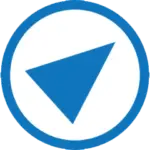A simple guide to updating to SLES15
OpenScape Business V3R4 is the first release that is supported on SLES 15 SP6 so now is the time to get updating the underlying Linux to the later version. Let us show you how
Note: Resellers who currently host with Viegli should contact their account manager to discuss a migration from SLES 12 to SLES 15 with their account manager.
Step One
If you backup to a network location or SFTP server then make a note of the backup details as you'll need these on the new SLES15 server.
Step Two
Note: It IS possible to upgrade the existing Linux instance using the SLES15 SP6 install media but our advice is to ALWAYS build a new server for the migration. This is how we would do that....
Step Three
On the existing server navigate to Yast > Network, make a note of :
If you plan to build this new server whilst the existing server is live then select a static IP address for the new server that can be used in the same subnet whilst the existing server is still in use. This is what we do to minimise down time.
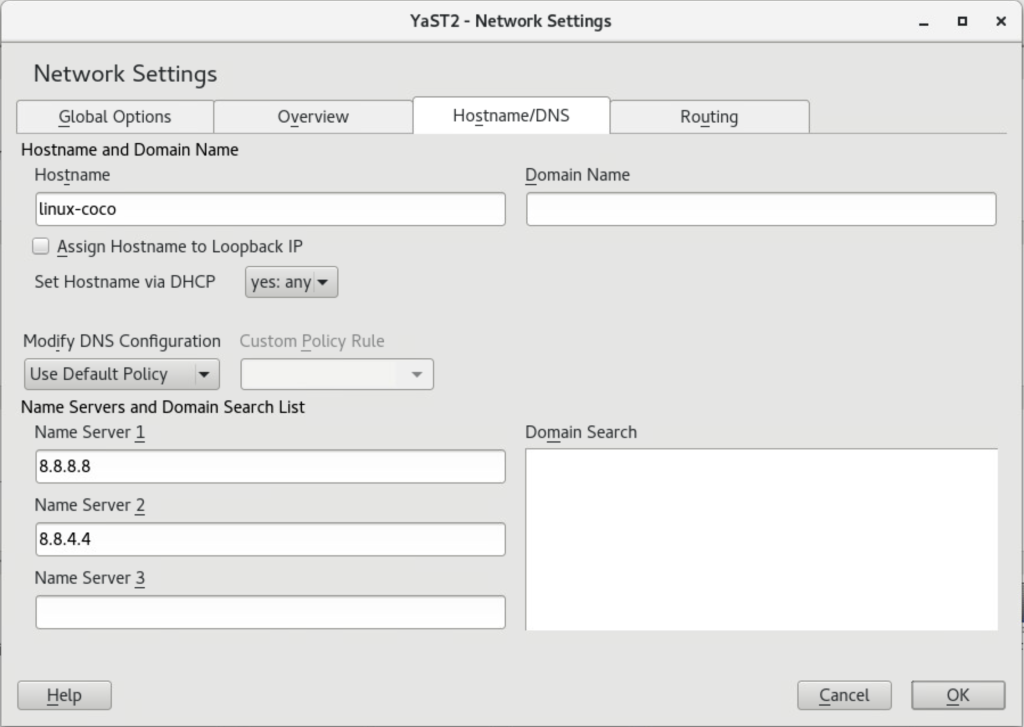
Step Four
We always build these with the same hostname as the existing SLES12 SP5 box but using a free IP address on the existing subnet. This will make sense shortly.....
Step Five
The instructions are as per the above guide.
Once installed browse to the administrator login as usual, and then we recommend you set up an EXPERT user and then run the initial county wizard as if you were building a new system for a new client.
Step Six
Now navigate to YasT > Network on the new Linux server and update the IP address to be the correct one for the OpenScape Business. The key thing here is to match the old server hostname, IP Address and Gateway EXACTLY. This is used to calucate the Advanced Locking ID used on OSBiz S.
Restart the server
And Lastly, step 7
Navigate to Data Backup and RESTORE from the backup that you took earlier. If you are using a network or sFTP backup location you will need to add the backup location using "Set up Devices" wizard as usual.
Once the backup is restored the server will reboot and you time is done.
Note: If you build a new server and use a different hostname, IP address or Gateway IP then at this stage the locking ID of the system will be different. You will need to regenerate the licence keys and apply the new licence file now.